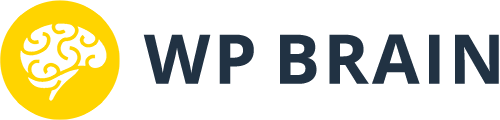After going through the list of available shortcodes that help you control the visibility of page content, we are we will see how you can use WP Brain to hide or show menu items based on your conditions.
Let’s take an example of membership website, where you want to hide ‘My Account’ page from the guests and show it to your website members. so just follow these steps to see how its easy to do it with WP Brain:
- Create a new preset, to do that, just go to WP Brain > Settings, under the presets box, click the green “Add New” button
- Fill the inputs as shown in the following image and save the changes:
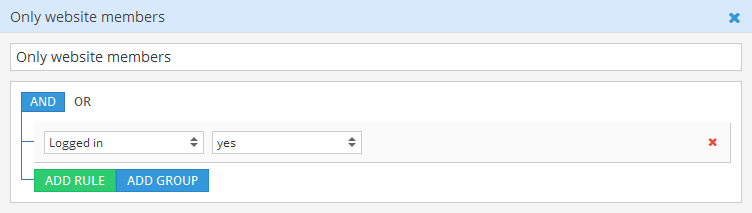
- Now you have that preset saved, go edit your menu items, and select the recently saved preset under the “Visibility Preset” drop-down
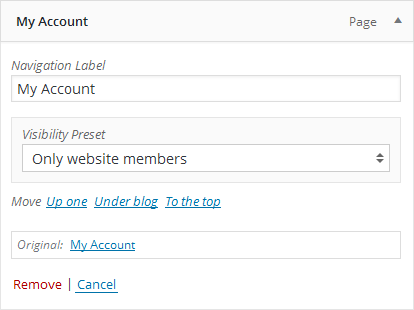
- Finally, save the menu and test it with and without login to be sure it works
The control of widgets visibility is almost the same process as menu items, all you need to do, is to create a preset or use the existing in widget you want:
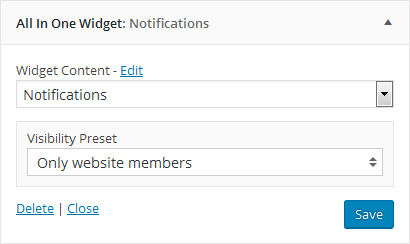
Then save the changes, and check if everything work as you wanted!